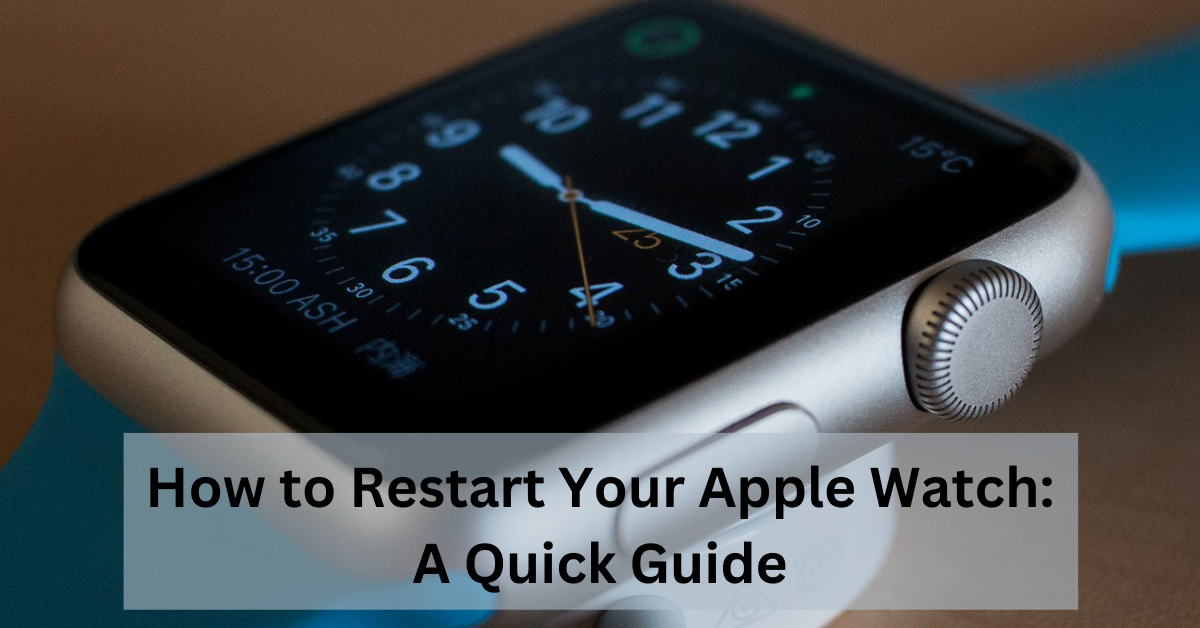Apple Watch has become an indispensable companion in our daily lives, seamlessly integrating with our iPhones to provide a range of functionalities. However, like any electronic device, it occasionally encounters hiccups that can be resolved with a simple restart. In this guide, we’ll delve into the reasons behind restarting your Apple Watch, the methods to do so, and the benefits of making it a regular part of your device maintenance routine.
Contents
Reasons to Restart Your Apple Watch
A. Software glitches and freezes Apple Watch, like any smart device, runs on complex software. Occasionally, glitches or freezes may occur, hindering its smooth operation. A restart helps to clear these issues and provides a fresh start for optimal performance.
B. Battery performance issues If you notice a sudden decline in your Apple Watch’s battery life, a restart may help recalibrate the battery monitoring system, improving its accuracy and overall performance.
C. Connectivity problems Bluetooth and Wi-Fi issues can sometimes plague your Apple Watch. A restart can help re-establish connections and resolve any communication glitches with your paired iPhone or other devices.

How to Restart Apple Watch
A. Force restart method When your Apple Watch is unresponsive, a force restart can be a lifesaver. Press and hold both the side button and the Digital Crown until you see the Apple logo. Release the buttons, and your watch will restart.
B. Using the Power Off slider For a more controlled restart, you can use the Power Off slider. Press and hold the side button until you see the slider, drag it to turn off the watch, and then press and hold the side button again to turn it back on.
| Restart Method | Steps |
|---|---|
| Force restart method | Press and hold both the side button and the Digital Crown until you see the Apple logo. Release the buttons, and your watch will restart. |
| Using the Power Off slider | Press and hold the side button until you see the slider. Drag the slider to turn off the watch. Press and hold the side button again to turn it back on. |
When to Restart Your Apple Watch Regularly
A. Weekly maintenance routine To keep your Apple Watch running smoothly, consider incorporating a weekly restart into your routine. This proactive approach can prevent potential issues and maintain optimal performance.
B. Signs that your Apple Watch needs a restart If you experience slow responsiveness, app crashes, or unusual battery drain, these could be signs that your Apple Watch could benefit from a restart.
Tips for a Smooth Restart Process
A. Ensuring proper battery level Before initiating a restart, ensure that your Apple Watch has sufficient battery power. Low battery levels during a restart could lead to unexpected shutdowns.
B. Closing all active apps To ensure a clean restart, close all active apps on your Apple Watch. This helps in releasing system resources and ensures a smoother restart process.
C. Disconnecting unnecessary Bluetooth devices Before restarting, disconnect any unnecessary Bluetooth devices connected to your Apple Watch. This can prevent potential interference and ensure a more efficient restart.
Troubleshooting Common Restart Issues
A. Watch not responding after restart If your Apple Watch remains unresponsive after a restart, try a force restart. If the problem persists, it might indicate a deeper software issue that requires professional attention.
B. Persistent software issues For recurring software issues, consider updating your Apple Watch to the latest software version. If problems persist, contact Apple Support for further assistance.
C. Seeking professional help if problems persist If all else fails, consult Apple Support or visit an Apple Store for professional assistance. There may be underlying issues that require specialized attention.
Benefits of Regularly Restarting Your Apple Watch
A. Improved performance Regular restarts help clear temporary files and refresh the system, resulting in improved overall performance and responsiveness.
B. Extended battery life By addressing software-related battery issues, regular restarts can contribute to an extended battery life for your Apple Watch.
C. Enhanced connectivity Maintaining a habit of restarting your Apple Watch can help ensure consistent and reliable connections with other devices, such as your iPhone or Bluetooth accessories.
What Happens During a Restart?
A. Background processes during restart During a restart, background processes are halted, and the system is refreshed. This clears any lingering issues and provides a clean slate for optimal functioning.
B. Impact on stored data A restart does not delete your stored data. It simply reboots the system, allowing your Apple Watch to start afresh without affecting your apps, settings, or personal information.
Frequently Asked Questions
A. How often should I restart my Apple Watch? For optimal performance, consider restarting your Apple Watch at least once a week as part of your device maintenance routine.
B. Will restarting my watch delete any data? No, restarting your Apple Watch does not delete any stored data. It simply refreshes the system without affecting your apps or personal information.
C. What should I do if the restart doesn’t solve the issue? If the problem persists after a restart, consider updating your watch’s software. If issues continue, seek assistance from Apple Support.
D. Can I restart my Apple Watch remotely? No, you need to physically interact with your Apple Watch to restart it. There is no remote restart feature.
E. Is there a difference between force restart and regular restart? Yes, a force restart is more abrupt and is useful when the watch is unresponsive. A regular restart is a controlled shutdown and startup process.
Conclusion
Restarting your Apple Watch is a simple yet effective way to troubleshoot common issues and maintain optimal performance. By understanding when and how to restart your device, you can ensure a seamless and enjoyable experience with your Apple Watch.